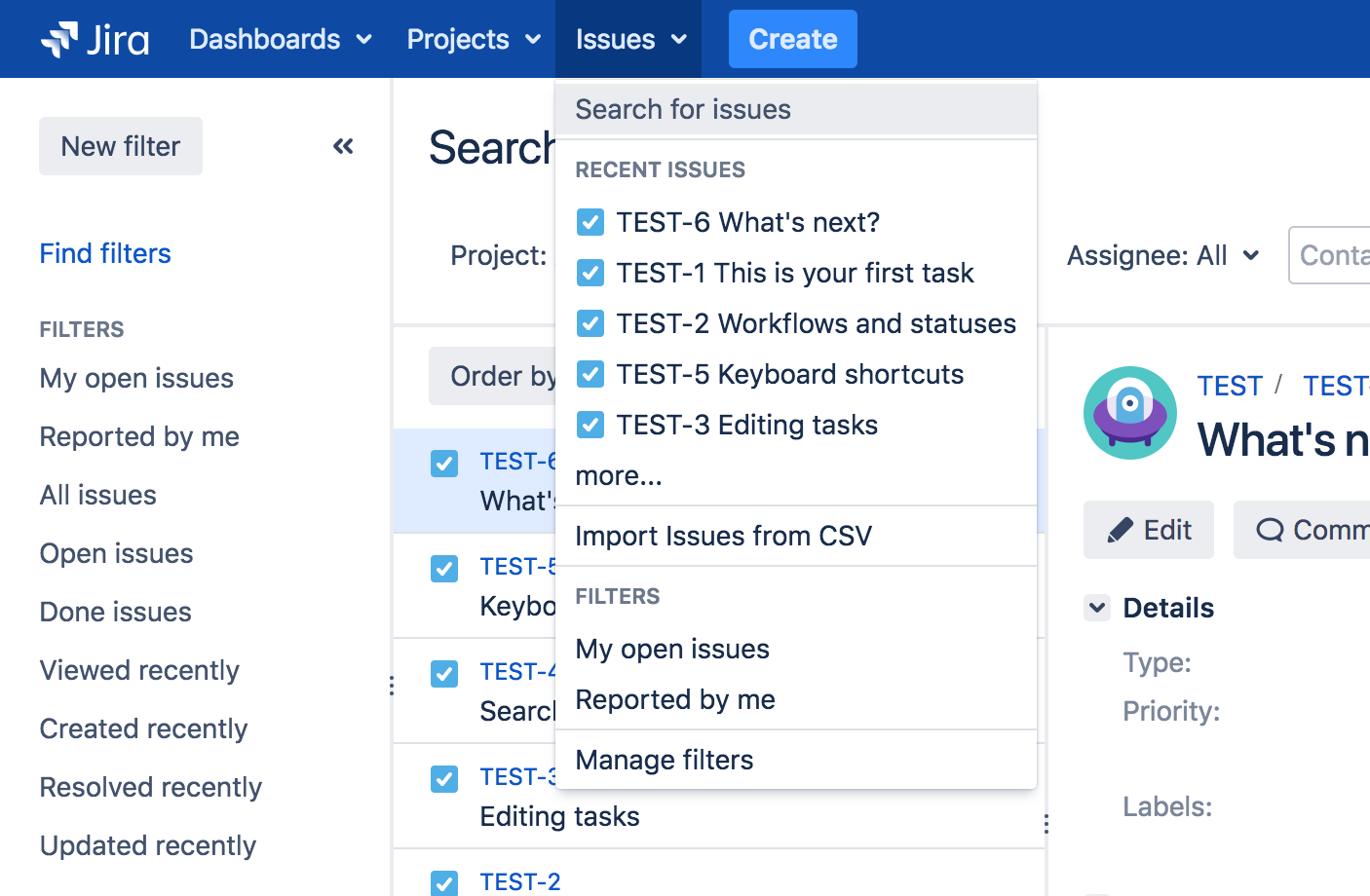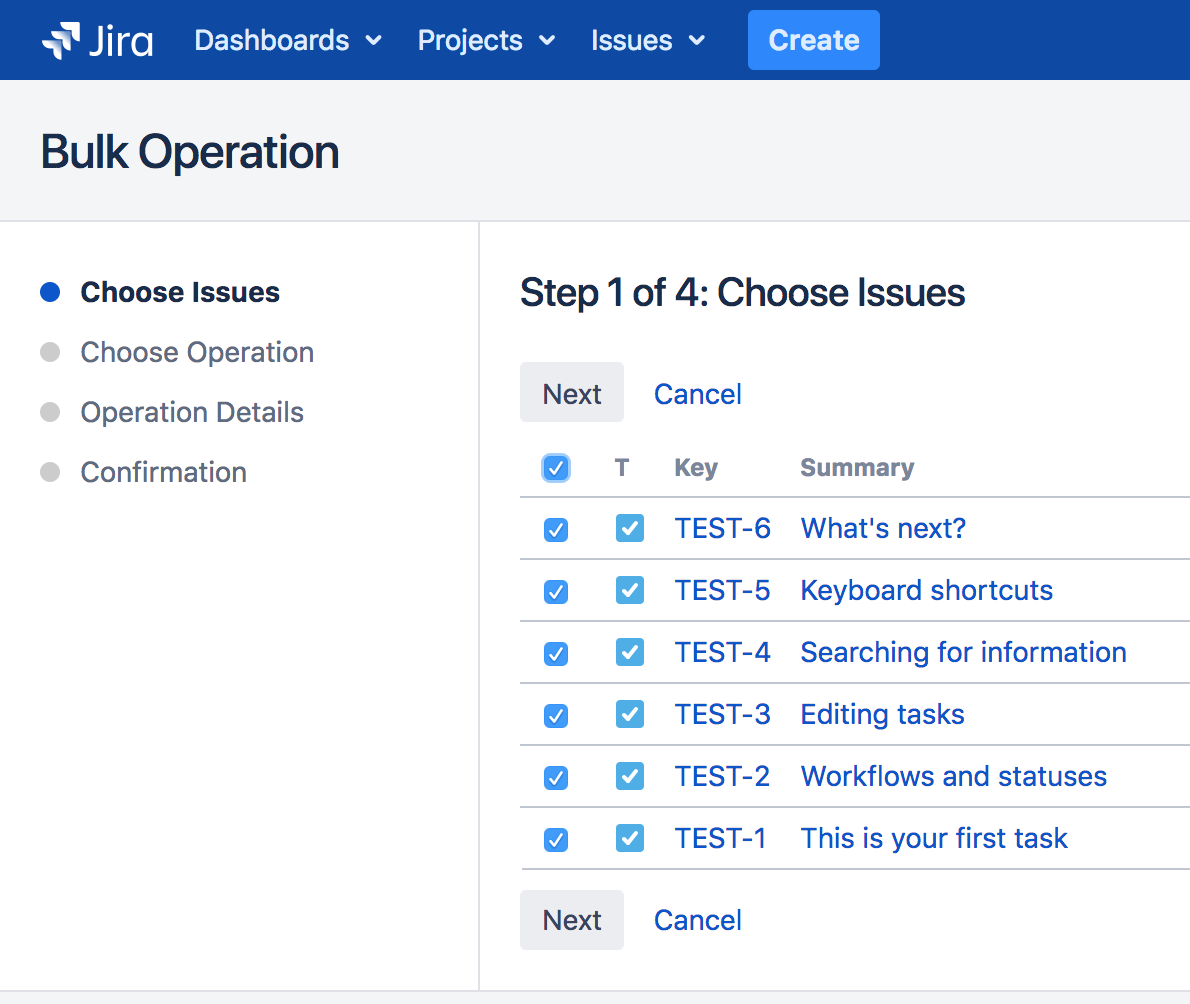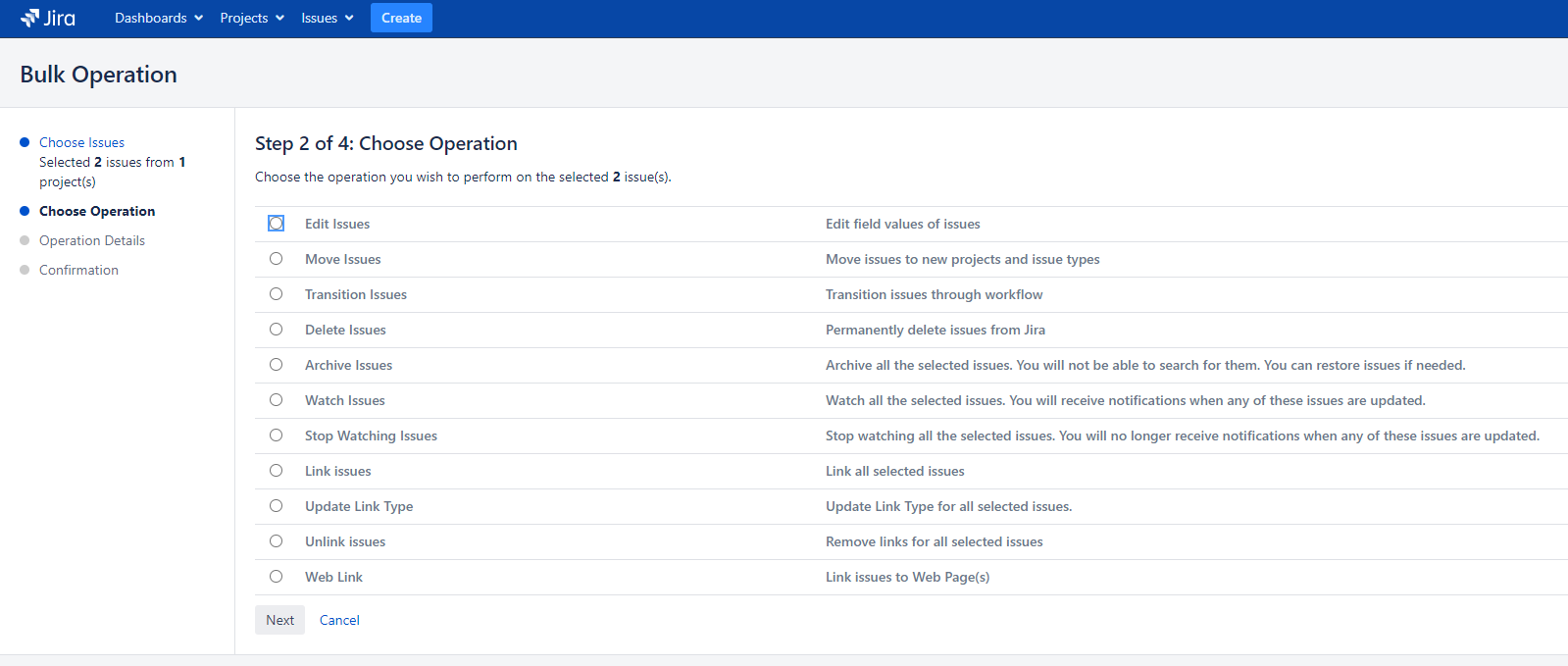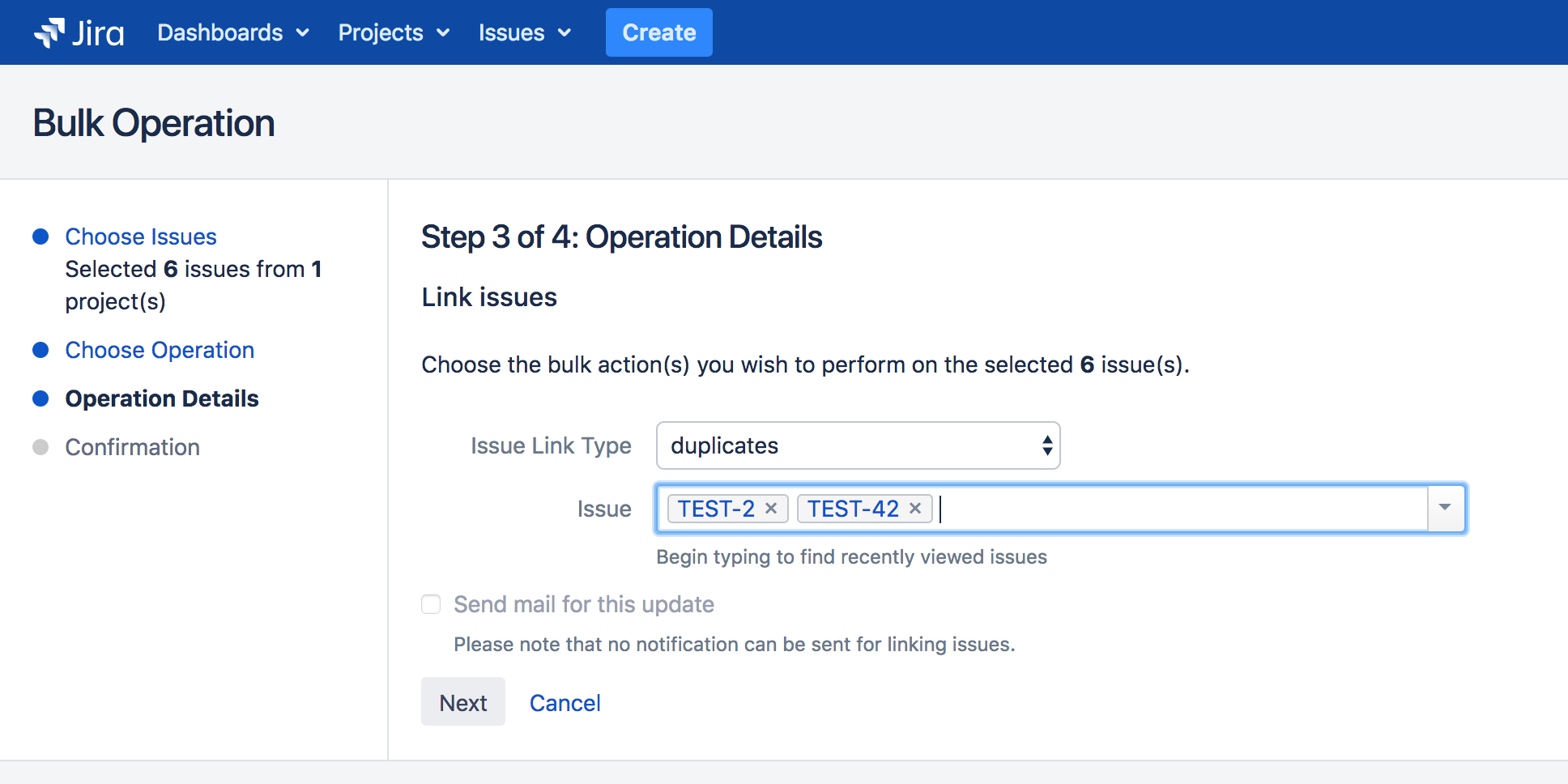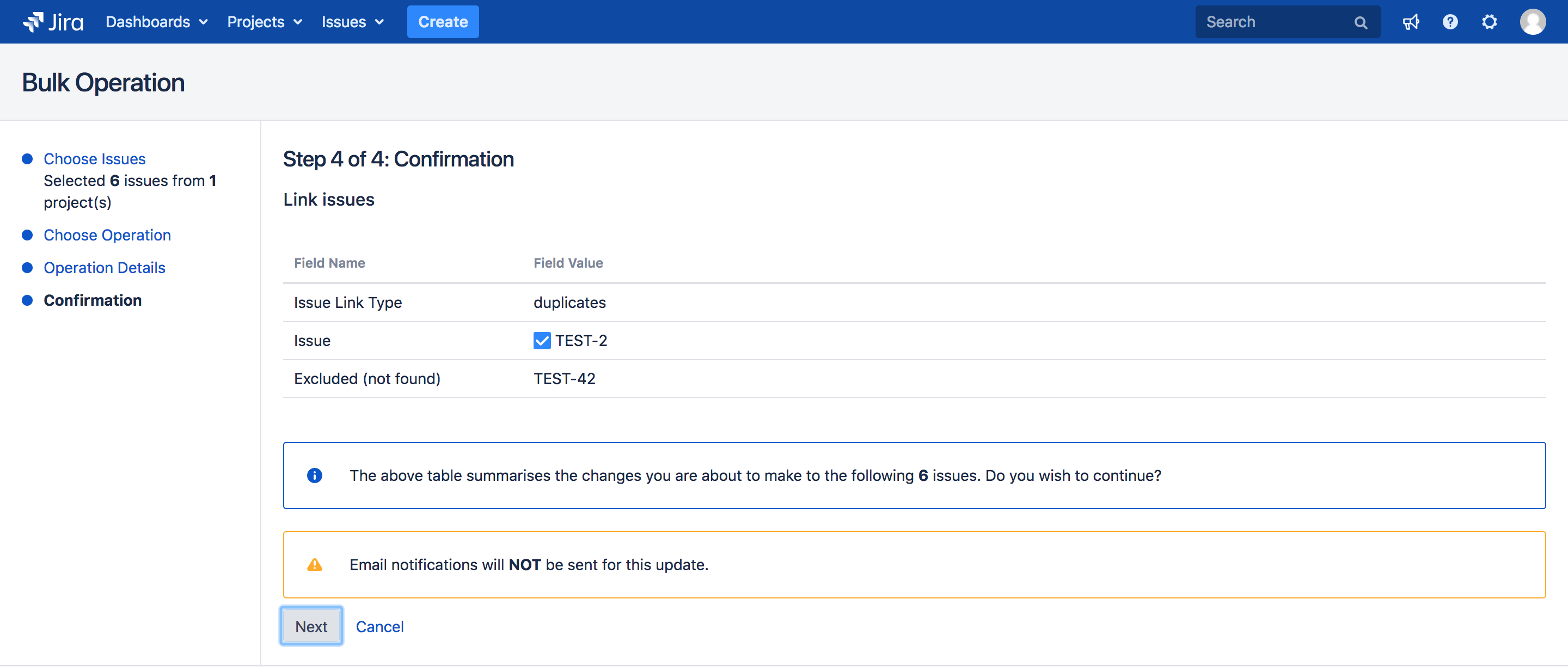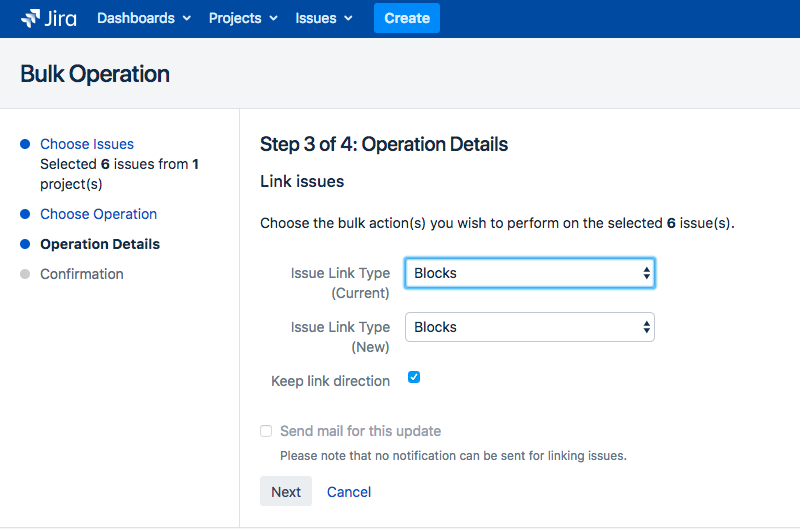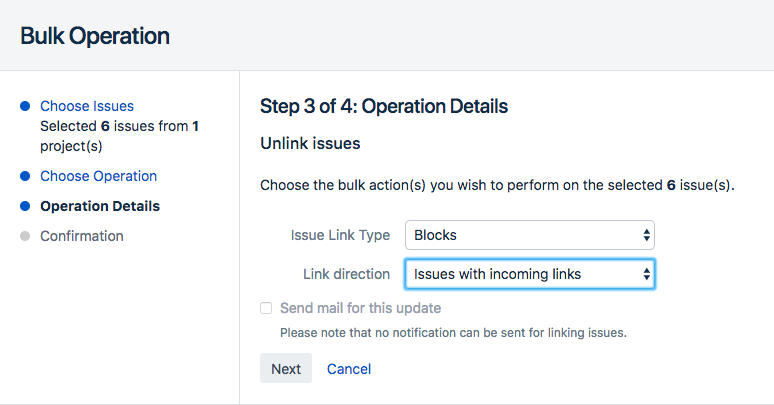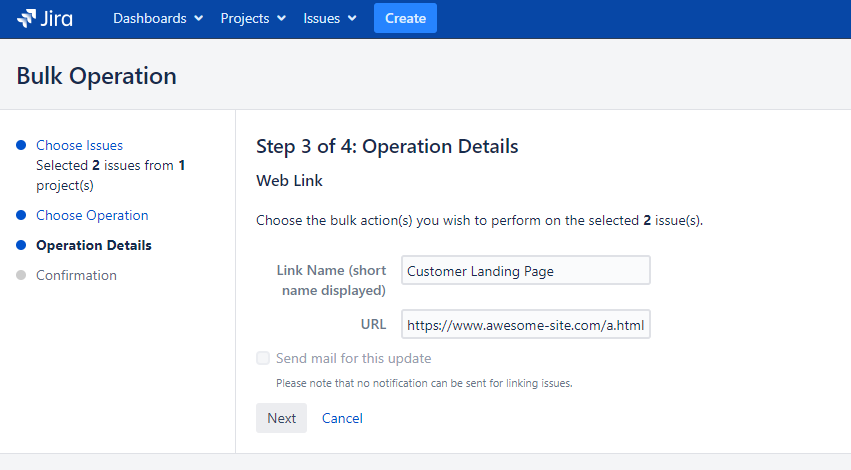User Guide
Once installed, Bulk Linker is automatically deployed and ready for you. It can be used as any other bulk operation as described below.
Select a bulk operation
To bulk change issues, simply use the Issue Search link in Jira's top menu (Issue section) to build a search query string.
Then click on the "Tools" cog on the top-right corner of the screen to choose "All X issues".
You'll be invited to choose which issues from the query string you want to link:
On the next screen you can choose one of the operations to start the Bulk Linker wizard.
Operation #1: Bulk Link issues
This operation allows you to link all selected issues to one or multiple issues.
Simply choose the link type and the remote issue(s) to be linked with current selection.
Link types should be read "Current Issues (from query string) [link type] selected issue(s)".
In other words, the query string results are the "source" of the link and the chosen issue(s) in wizard will be the "destination".
The final step will be a confirmation screen to sum-up the upcoming bulk action:
You're all set! Jira will link the issues accordingly and you'll be taken back to the search query string results.
Operation #2: Bulk Update Link Type
This operation will change all links from query string results to a new link type (e.g. "duplicates" to "clones"). You can also choose to revert the link direction.
Simply choose a link type to change (Current) and a new link type (New).
You can choose the same Current and New link types and uncheck the "keep link direction" box to bulk "revert" links. If you bulk linked with the wrong link direction, no need to unlink everything and do it again ![]()
Operation #3: Bulk Unlink issues
This operation allows you to bulk remove Issue links.
Simply pick the link type you want to remove and choose a direction (remove all links from issues with incoming links, outgoing links, or both!).
Please note that incoming/outgoing links will be removed from source AND destination issues, the Link direction option is just a way to scope your unlink operation, not to remove a single leg of a link!
Operation #4: Bulk Web Link issues NEW
This operations allows you to link a web page (remote link) to multiple issues.
You just have to input a link name to be displayed in Jira issues (e.g. "Customer Landing Page") and a URL. The link will be then be created on all issues.
Tips & FAQ
What happens if the destination issue for my links is part of the selection?
All issues will be linked with that one with the exception of that issue itself. Self-linking is therefore skipped automatically.
What if I'm typing an issue key which does not exists by mistake?
Bulk Linker will check for issues existence before proceeding and the confirmation screen will let you know excluded results.
Why is the issue picker only showing recent issues?
That's a default Jira behavior but we do plan to implement a custom issue picker in a future release to search for a precise issue (or set of issue) based on JQL.